John the Ripper is a popular password cracker that can brute-force using both the CPU and the video card and supports many algorithms.
- What is John the Ripper
- hashcat differences john the ripper
- Installing video card drivers for John the Ripper
- Installing video drivers in Windows
- Installing video drivers in Linux
- Install john the ripper Linux
- How to install john the ripper on windows
- Checking John the Ripper
- How to use a graphics card to jailbreak John the Ripper
- How to use video CPU core in JtR
- How to run John the Ripper benchmark
- How to set up John the Ripper
- How to Crack Password in John the Ripper
- How to convert a file to hash John the Ripper
What is John the Ripper
Contents
John the Ripper is a popular password cracker that can brute-force using both the CPU and the video card and supports many algorithms. To be more precise, this is an offline hacker (online hackers brute force services by connecting to them, and offline hackers work with captured hashes (files) to which they choose a password).
Even if you are already familiar with Hashcat (and even more so if you are NOT familiar with Hashcat), you need to learn how John the Ripper works, since they are different.
hashcat differences john the ripper
- one
- Hashcat for brute-force can use a video card, central processing unit (CPU), or both.
- John the Ripper can use one thing: either the video card, or the video core of the CPU, or only the CPU.
- Two
- Hashcat can use the graphics card to crack any supported algorithms.
- John the Ripper for GPU Cracking only supports certain kinds of algorithms.
- Three
- If you have several video cards, Hashcat out of the box supports working with several devices at once and by default splits the task into the required number of threads and the size of each task is tied to the power of the video card.
- John the Ripper can work with multiple graphics cards, but by default splitting a task across multiple graphics cards is supported for only one algorithm.
- Four
- For Hashcat, it doesn’t matter how you installed it: built from source or downloaded a binary file.
- It is very important for John the Ripper to compile the binary himself, as this takes into account the specifics of your system. As a result, when compiling, the instruction sets supported by the processor will be indicated, for example, AVX2 instead of the default AVX, which ultimately will have a very significant impact on performance – for some algorithms, this will speed up cracking by 2 times! Alternatively, John’s binaries compiled on newer hardware may not work on some computers.
- Five
- For Hashcat, you must specify the hash type.
- John the Ripper determines the hash itself, or you can explicitly specify the format of the hash.
- Six
- The syntax for commands and options varies greatly.
- Seven
- About cracking a password in John the Ripper on a video card, you need to know that brute-force on a graphics card takes a long time to run – this is noticeable even in the benchmark. Therefore, if you need to execute many short sessions, then sometimes it is more rational to use the central processor, on which the hack starts immediately.
Installing video card drivers for John the Ripper
If you want to use the GPU to crack passwords (and this is ten times faster than on the central processor), then you need to install a video driver.
For hacking, the following can be used:
- CPU
- video core cpu
- video card
You need to choose one of these – the fastest option is a video card.
Of course, specific computer configurations may vary: some do not have a discrete graphics card, some do not have a video core on a CPU – I hope you can check this yourself.
Installing video drivers in Windows
Everything is simple in this OS – most likely, the video drivers for your graphics card are already installed. If not, go to the manufacturer’s website, download and install the driver.
If you suddenly want to use the video core of the central processor (this is pointless if you have at least some kind of discrete video card, nevertheless – perhaps you simply do not have a dedicated graphics card), then you need to install “OpenCL Runtime for Intel Core and Intel Xeon Processors “. If you really need it, you can find the links you need in this article on Hashcat, which also uses this driver.
Installing video drivers in Linux
On Kali Linux
Pre-full system update and reboot:
sudo apt update && sudo apt full-upgrade -yreboot |
Installing video drivers for NVIDIA on Linux
sudo apt install -y ocl-icd-libopencl1 nvidia-driver nvidia-cuda-toolkit |
Enabling OpenCL for Intel
If your CPU supports OpenCL, then install the following packages:
sudo apt install firmware-misc-nonfree intel-opencl-icd |
On Arch Linux, BlackArch
Enabling OpenCL for NVIDIA
Remove xf86-video-nouveau there it is:
sudo pacman -R xf86-video-nouveau |
Install proprietary NVIDIA driver, CUDA and other required packages:
sudo pacman -S nvidia nvidia-utils opencl-nvidia opencl-headers cuda |
Enabling OpenCL for Intel
sudo pacman -S linux-firmware intel-compute-runtime pocl |
Install john the ripper Linux
As already mentioned, it is important to build John the Ripper yourself so that he uses all the features of your processor. Another plus of this approach is that we get the latest version of John the Ripper.
Installing the required dependencies in Kali Linux :
sudo apt install build-essential libssl-dev yasm libgmp-dev libpcap-dev libnss3-dev libkrb5-dev pkg-config |
Installing required dependencies on Arch Linux, BlackArch:
sudo pacman -S openssl yasm gmp libpcap nss krb5 pkg-config |
The following is the same in any distribution:
| 12345 | wget https://github.com/openwall/john/archive/bleeding-jumbo.zipunzip bleeding-jumbo.ziprm bleeding-jumbo.zipcd john-bleeding-jumbo/src/./configure && make |
Please note that in the last command you can use the -j option after which specify the number of (logical) cores of your processor, for example, I have 12 logical cores, then I use:
./configure && make -j12 |
Now go to the run folder :
cd ../run |
And run the test:
./john --test |
You don’t need to install John the Ripper at the system level – move the run folder to a location convenient to you and run John from there. In addition to the John the Ripper executable, the run folder contains many scripts for extracting hashes – we’ll talk about them later.
Remember that if you type in the terminal
john |
then the version preinstalled on the system will run, not the one you compiled.
Installing John the Ripper on Debian, Linux Mint, Ubuntu
The installation should be done exactly the same as in Kali Linux. Therefore, refer to the Installing John the Ripper on Kali Linux section. If something did not work out for you, then write here in the comments indicating your distribution and the error.
How to install john the ripper on windows
We’ll look at compiling John the Ripper from source on Windows sometime later. Let’s use the official binary file.
Install Cygwin first – just go to the official website https://www.cygwin.com/, download the setup-x86_64.exe file and install.
On page https://github.com/openwall/john-packages/releases/tag/jumbo-dev download the file winX64_1_JtR.7z .
Unpack the contents of this archive into the C:\cygwin64\home\USERNAME folder , for example, The user I have is technocp , so I unpack it into the C:\cygwin64\home\technocp \folder .
In fact, on Windows it is possible to run John the Ripper even without Cygwin, but in this case it will not be able to use OpenCL (video cores) for brute-force.
Now in the C:\cygwin64\home\USERNAME\JtR\run\ find cygOpenCL-1.dll and rename it to cygOpenCL-1.dll.bac .
Then, in the c:\Windows\System32 folder, find the OpenCL.dll file and copy it to the C:\cygwin64\home\USERNAME\JtR\run\ folder .
Then, in the C:\cygwin64\home\USERNAME\JtR\run\ folder, rename the OpenCL.dll file to cygOpenCL-1.dll .
The file swap trick may not work for all systems – but either way, you can use the CPU or integrated graphics to hack.
Open Cygwin console to execute commands.
Run install test ::
~/JtR/run/john --test=0 |
Run your system benchmark:
~/JtR/run/john --test |
Still, JtR is one of those programs that primarily targets Linux. Further, you will see that we will run scripts to generate (extract) hashes from files and, for example, some of the auxiliary programs/scripts need, for example, an installed Python environment, which is present in Linux by default.
Checking John the Ripper
In this section, we will check what devices John the Ripper sees for use during brute force.
The options are the same on any system, but remember that on Windows, to run John the Ripper, you need to open Cygwin and specify ~/JtR /run/ john as the executable file.
If you run a file installed from the standard repositories in Linux, then it is enough to write simply
john |
If you run a file compiled from the source code, then go to the directory with the executable file (in the program folder it is the run directory ) and specify as the executable file
./john |
To view OpenCL devices, use the –list=opencl-devices option:
./john --list=opencl-devices |
As already mentioned, John the Ripper cannot simply work with any supported OpenCL algorithms – a module must be created for them. Therefore, some algorithms can only be cracked on the central processor, while some algorithms can be cracked on a video card or on a central processor.
The list of algorithms may differ by OS and by installed dependencies.
To see the list of supported algorithms:
./john --list=formats |
The list did not fit all:

To see a list of algorithms for cracking on OpenCL:
john --list=formats --format=opencl |
How to use a graphics card to jailbreak John the Ripper
By default, JtR uses the CPU even if all the required OpenCL drivers are installed.
To enable the video card, you need to use the –format option and explicitly specify the algorithm that OpenCL supports.
For example, to benchmark the wpapsk algorithm on a video card:
john --test --format=wpapsk-opencl |
To hack wpapsk on the central processor, you need to run something like this:
john --test --format=wpapsk |
How to use video CPU core in JtR
As you already know, OpenCL devices are discrete graphics and integrated graphics (video core of the CPU). By default, jailbreak starts on a discrete video card.
With the -dev option , you can explicitly specify the device to do the computation:gpu (discrete graphics) or cpu (integrated graphics).
Running a speed test on the video core of the processor:
john --test --format=wpapsk-opencl -dev=cpu |
Running a speed test on the video core of a dedicated video card (by default):
john --test --format=wpapsk-opencl -dev=gpu |
How to run John the Ripper benchmark
To check the speed of brute-force passwords in JtR, use the –test option .
john --test |
This option can be used with a number – the number of seconds that the test will run.
john --test=10 |
If you want to check the speed of only a certain algorithm, then use the –format option .
An example of a test of the speed of cracking a Wi-Fi password by a central processor:
john --test=10 --format=wpapsk |
An example of a test of the speed of cracking a WiFi password with a discrete video card:
john --test=10 --format=wpapsk-opencl |
If you only need to check the operation of decryption of various algorithms without running a benchmark, then specify 0 as the value of the –test option :
john --test=0 |
How to set up John the Ripper
John the Ripper has a settings file with a lot of options. This file is called john.conf and is located in the same folder as the john executable.
Provide good cooling; watch the temperature. If the OpenCL runtime supports this, the GPU temperature will be monitored and displayed in the status bars, and there is a user editable limit in john.conf that will shutdown at 95 °C.
This setting is set by the directive:
AbortTemperature = 95 |
The temperature is indicated in degrees Celsius -°C.
Instead of interrupting, you can stop the program for this number of seconds to cool down the GPU when the temperature reaches the AbortTemperature value, then the program will re-check the temperature and either continue or pause. Set to 0 to just quit.
If SleepOnTemperature =1 (one second) is specified, then no pause/resume messages will be displayed, since such a short value is interpreted as a desire to keep the temperature of the video card near the extreme value. Default directive value:
SleepOnTemperature = 1 |
How to Crack Password in John the Ripper
John the Ripper can only crack hashes – he cannot directly work with encrypted files. The program cannot open, for example, an office document, enter a password there, etc.
This is a solvable problem – we need to compute (extract) the hash for the file of interest. John himself does not know how to do this. We need auxiliary utilities. You can get acquainted with their list, for example, by typing the command:
locate *2john* |
This is how the list looks like on the machine

The list is long to go !
On Kali Linux, these files are located in two directories:
- script files in /usr/share/john/
- and binaries in /usr/sbin/
These files are located in BlackArch:
- script files in the /usr/lib/john/ directory
- binaries in /usr/bin/
If you compiled John the Ripper from source, then all of these files are collected in the run directory .
To find the file you need, use a command like this:
locate 7z2john.pl |
To find all files at once by extracting hashes, run:
locate *2john* |
If you cannot find some file on your system (this can be done with the locate command ), then download them from the source codes: https://github.com/magnumripper/JohnTheRipper .
How to convert a file to hash John the Ripper
The scripts have been collected from a wide variety of places and written by many researchers, often based on research by other researchers. Therefore, they are written in different programming languages.
In general, the use is pretty standard – you need to specify the program to run and, separated by a space, the file for which you want to calculate the hash.
The good news is that these hashes are shared by both Hashcat and John the Ripper. That is, you can use this table and these files to crack passwords in John the Ripper or Hashcat.
You can specify several files at once to extract their hashes – for example, several ZIP archives or several office documents.
An example of extracting a hash from a passwords.zip file, that is, from a ZIP archive:
zip2john '/home/technocp/test/passwords.zip' |
Output example:
The first line will contains the properties of the archive:
ver 2.0 passwords.zip/passwords.txt PKZIP Encr: cmplen=339, decmplen=490, crc=F872015C type=8 |
The hash itself goes further:
passwords.zip/passwords.txt:$pkzip2$1*1*2*0*153*1ea*f872015c*0*2b*8*153*f872*3dc8*8cfe495658baa3b5650d212831700dbefbf0c95bbc2831d287121ca64f0a0b7f468c9d3ab88fdce90c7c7e0f9f8978a2d3496661af8dc24e2702398612c927d5f33c243c892bdd11a39f7ecd6c375c7da5df205f6ced61c9d7629d4253f98c01257d45be64f936eeb4bf06060b5e3b2bd286f9322c130d07f88d15af4e6b9a107f0dd2f6c48dc05b4aa81f7f1a9306b5070b7e3414d687a011a73d4a903568e3559c590f2d720542e686d2d6cf70d11d0b60728415ff147263d26f994a73328aad1f204ff2d38c89acbba101e3aff5a0850ef016c64cee400fb5f01834ee37ddedf8051618802547120f52e2c8b2aa4f6d161807aa8d76fd11992e30abd712710da1e238ed17f57ee5af00117016dbd4ae673d6aa9ae694da53c578a0ff6d2af00ebb0dded84cf1f2a966d441b03e22338b4a287d364faa41bea9bc72d0454c0aa654a2e9bb13567aafd5e7043fb6c2289c244*$/pkzip2$:passwords.txt:passwords.zip::/home/technocp/test/passwords.zipAn example of a command that saves the hash to the passwords.zip.hash file:
zip2john '/home/technocp/test/passwords.zip' > passwords.zip.hash |
An example of extracting a hash from a .7z archive:
7z2john.pl '/mnt/disk_d/Arch/from_kali.7z' |
Output example:
The first line warns that hashes can contain encrypted sensitive data and you need to be careful if you share the hash with someone or publish it online:
ATTENTION: the hashes might contain sensitive encrypted data. Be careful when sharing or posting these hashesThe second line is the hash itself:
from_kali.7z:$7z$2$19$0$$8$a09335e006fc03b20000000000000000$2687817801$144$144$47a0c3138667a3727b8db3f9aa10362c8a9739192d9e55d8c052f16965cd1360100f1b17764c07101a9088eb5e965129c245647e3597e2182dee769db99ab2a5d07716f78867a9f5e5b4198f8e3bc9a4bc019006f95c613006cbecf9bda18a865cde0279cce92e060bdeb31ca50983f1d6363fb626651b706dc44838294b250ad53a6ce02a2a49eeb8523be9fee28dbc$374$00
So, John the Ripper – a popular offline brute force. In here, we learned the tricks for installing JtR, and also learned how to test the speed of brute-forcing passwords, turn on the video card for use and control actions when overheating.
When running such programs (John the Ripper and Hashcat), you need to take care of proper cooling. If your computer/laptop overheats, then the hacking speed will drop very significantly.

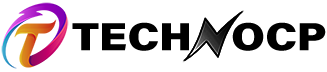
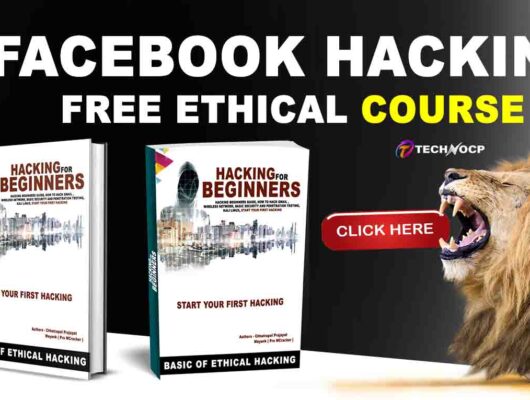
1 Comment